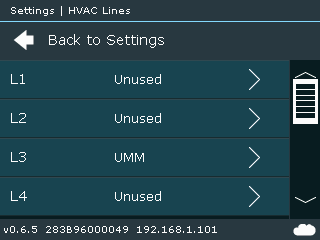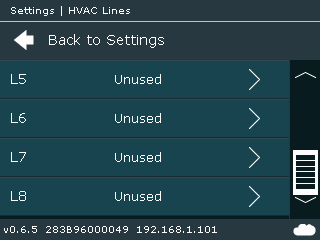Difference between revisions of "CM5-LCD::Lines"
Jump to navigation
Jump to search
| Line 3: | Line 3: | ||
[[File:CM5-LCD-HVAC_Lines1.png]] [[File:CM5-LCD-HVAC_Lines2.png]]<br><br> | [[File:CM5-LCD-HVAC_Lines1.png]] [[File:CM5-LCD-HVAC_Lines2.png]]<br><br> | ||
* Configure Master/Slave, Scan, DC Out | * Configure Master/Slave, Scan, DC Out | ||
| − | [[File:CM5-LCD-L1.png]]<br><br> | + | [[File:CM5-LCD-L1.png]] |
| + | DC Out configuration is available for lines L1 and L2 only. If DC Out is enabled corresponding DIP switches must be set as well. | ||
| + | <br><br> | ||
* Configure HVAC Line Type | * Configure HVAC Line Type | ||
[[File:CM5-LCD-L1-Unused-Rst.png]] [[File:CM5-LCD-L1-DK-Rst.png]] [[File:CM5-LCD-L1-ME-Wrong_DIP.png]] | [[File:CM5-LCD-L1-Unused-Rst.png]] [[File:CM5-LCD-L1-DK-Rst.png]] [[File:CM5-LCD-L1-ME-Wrong_DIP.png]] | ||
| + | After changing HVAC Line type make sure to properly configure related DIP switches | ||
Revision as of 06:59, 30 September 2018
Settings > HVAC Lines
- Select HVAC Line you want to configure
- Configure Master/Slave, Scan, DC Out
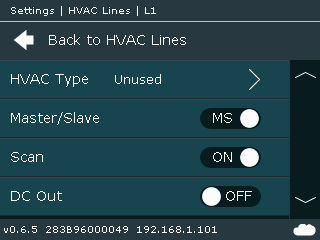 DC Out configuration is available for lines L1 and L2 only. If DC Out is enabled corresponding DIP switches must be set as well.
DC Out configuration is available for lines L1 and L2 only. If DC Out is enabled corresponding DIP switches must be set as well.
- Configure HVAC Line Type

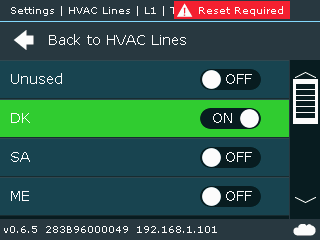
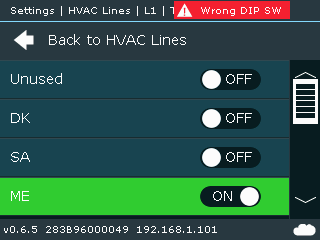 After changing HVAC Line type make sure to properly configure related DIP switches
After changing HVAC Line type make sure to properly configure related DIP switches