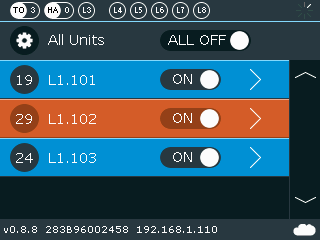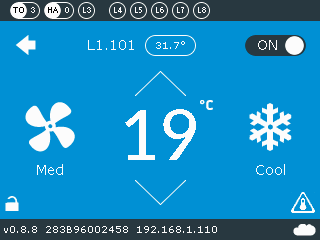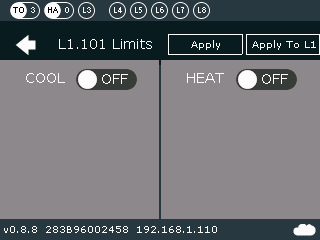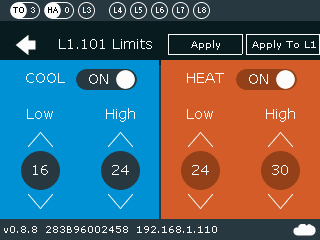Difference between revisions of "CM5-LCD::Temperature Limitation"
Jump to navigation
Jump to search
| (7 intermediate revisions by the same user not shown) | |||
| Line 1: | Line 1: | ||
| − | * | + | * Select the zone by pressing on the relevant line<br> |
[[File:CM5-LCD-Temp-Limit-1.png]]<br><br> | [[File:CM5-LCD-Temp-Limit-1.png]]<br><br> | ||
| − | * | + | * Press on the temperature icon (bottom right corner)<br> |
| − | [[File:CM5-LCD- | + | [[File:CM5-LCD-Temp-Limit-2.png]]<br><br> |
| − | * | + | * Enable Cool/Heat limits by setting the slider to “ON” position<br> |
| − | [[File:CM5-LCD- | + | [[File:CM5-LCD-Temp-Limit-3.png]]<br><br> |
| + | * Set temperature limits and press "Apply" (to set it to selected zone only) or "Apply to L1" (to set it to all zones connected to L1)<br> | ||
| + | [[File:CM5-LCD-Temp-Limit-4.png]] | ||