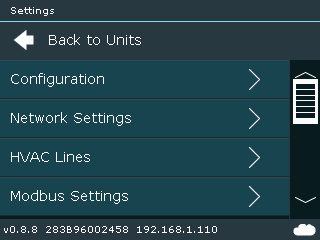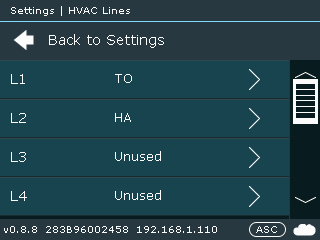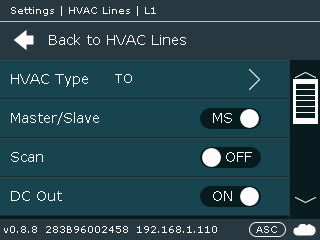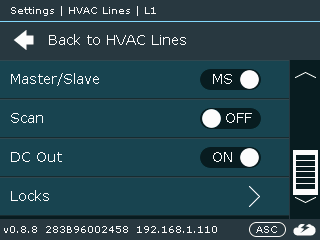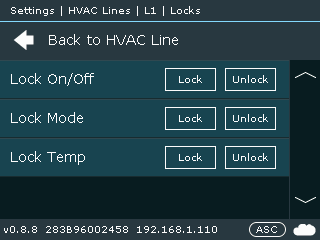Difference between revisions of "CM5-LCD::Locks"
Jump to navigation
Jump to search
| Line 1: | Line 1: | ||
| − | [[Settings_with_LCD_Touchscreen|Settings]] > HVAC Lines<br> | + | * [[Settings_with_LCD_Touchscreen|Settings]] > HVAC Lines<br> |
[[File:Llock1.png]]<br><br> | [[File:Llock1.png]]<br><br> | ||
* Select HVAC Line you want to configure | * Select HVAC Line you want to configure | ||
| Line 5: | Line 5: | ||
* Select Locks | * Select Locks | ||
[[File:Llock3.png]] [[File:Llock4.png]]<br><br> | [[File:Llock3.png]] [[File:Llock4.png]]<br><br> | ||
| − | + | * Enable/disable required lock type by pressing on "Lock" or "Unlock" | |
| − | * | + | [[File:Llock5.png]]<br><br> |
| − | [[File: | ||
| − | |||
| − | <br> | ||
| − | |||
| − | |||
| − | |||
Revision as of 02:17, 18 October 2020
- Settings > HVAC Lines
- Select HVAC Line you want to configure
- Select Locks
- Enable/disable required lock type by pressing on "Lock" or "Unlock"